
From Wi-Fi calling on your smartphone to using your TV as a second monitor for your work laptop, here's how your home broadband can help you work remotely.
Now that the Government wants us to work from home more during this Coronavirus crisis, Vodafone can help you make the most of your home broadband Wi-Fi connection with these tips and tricks.
How to improve your Wi-Fi signal
Staying connected to your manager, work colleagues or customers is essential for home workers. But if you’re concerned that the range of your Wi-Fi router won’t be sufficient to reach your home study, then consult our guide on how to improve your router’s wireless range, whatever make it is.
If the kids have been sent home from school, you can use the Boost feature on your Vodafone router to ensure that your work computer and smartphone get priority bandwidth over their games consoles and tablets.
Other routers will have a similar feature under a variety of names from “parental controls” to “quality of service”, but won’t always be as easy to use.
Make mobile phone calls over Wi-Fi
If you have mobile signal blackspots in your home that prevent you from receiving and making calls, either on your personal smartphone or on a handset supplied by your employer, there’s a solution.
With Wi-Fi Calling, as long as your Vodafone smartphone is connected to Wi-Fi – whether at home or elsewhere – you’ll be able to make and receive calls, even if your mobile signal is patchy.
To use Wi-Fi Calling on your Vodafone account, you’ll need to have one of our more recent price plans as well as a compatible phone.
The full list of compatible plans and handsets is available on the Vodafone UK Business website.
To set up Wi-Fi Calling in the My Vodafone app:
- Open the My Vodafone app.
- Tap the Manage Bars & Extras button.
- The Extras, bars and caps screen will appear. Tap the Buy and manage extras button.
- The Manage extras screen will appear. Tap the Calling options button.
- The Wi-Fi Calling panel will appear – tap the slider for Wi-Fi and 4G calling to the ‘on’ position.
To set up Wi-Fi Calling online:
- Go to the Vodafone UK website. Click on My Vodafone and log in with your account details.
- You’ll see the Account Summary screen. In the panel on the left-hand-side of the screen, click the Services and extras tab.
- A list of options will appear beneath the Services and extras tab. Click on Calling options.
- The Calling options screen will appear. Click on the switch for Wi-Fi and 4G calling to the ‘Yes’ position.
You should do this in advance as it can take anywhere from a few minutes to a few hours for Wi-Fi Calling to be enabled on your Vodafone UK account.
Enabling Wi-Fi Calling on a compatible handset
To do so on an iPhone, follow Apple’s official instructions. While doing so, you will have the option of configuring your other Apple devices – such as a compatible iPad or Mac – to work with your iPhone to make and receive calls.
Enabling Wi-Fi Calling on Android phones will vary depending on which specific model you own, but the steps should be broadly similar to Google’s official instructions.
Turn your TV into a second monitor
If you have a second monitor at work, you’ll appreciate the extra viewing space it provides. But don’t worry if you don’t have one at home – your TV can come to the rescue.
If your laptop has an HDMI port, then you can simply use an HDMI cable to connect it directly to your TV. If it doesn’t, then you’ll need the adapter appropriate for your laptop’s connections. Adapters are widely available online.
Alternatively, you may be able to connect your laptop to your TV wirelessly. If you have an Apple TV streaming box, then you can use it to turn your TV into a wireless second monitor for your Mac.
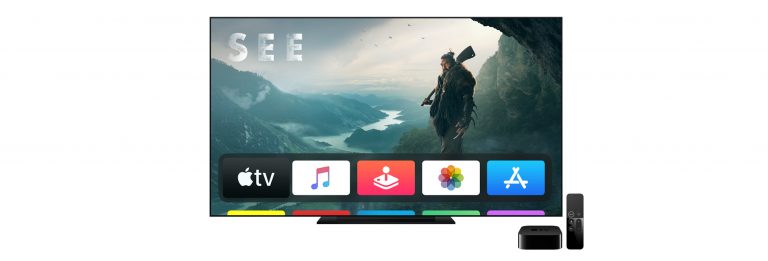
Alternatively, if you have a Google Chromecast streaming device then you can use it to turn your TV into a wireless second monitor for any computer running the latest version of the Google Chrome web browser.
To do so, follow Google’s official instructions.
- Find out more about all the ways Vodafone is helping to keep the UK connected during the Coronavirus crisis.




